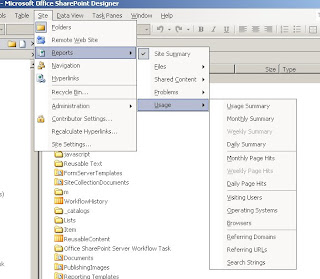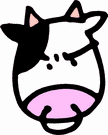MOSS: Enabling Usage Statistics Reporting
1) Enable usage statistics in the Central Administrator under Operations->Usage Analysis Processing. Check both Enable Logging and Enable usage analysis processing and click OK.
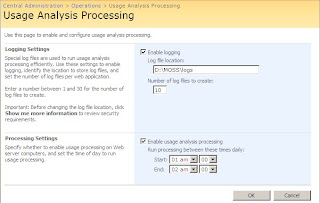
2) Enable usage statistics from the Shared Services Provider for the sites you want to collect data on. I have no idea why this is necessary, but apparently you can enable/disable statistics gathering at the SSP level, so some sites can use it and some cant. From the Central Administrator, browse to Shared Services Administrator then manage the SSP that your site is under. From the SSP administration site, browse to Usage Reporting and check Enable advanced usage analysis processing.. If you use the built in sharepoint search, the search option might be useful to you as well (we use a google mini, so its turned off in the screen shot below).
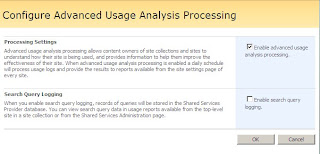
Now, at this point I thought I was done. Some log directories and files were created in the path set in step #1, but no reports ever became available. After a poking around google a bit, I found a few more requirements that microsoft does not make very clear in order to get usage statistics working, shown in the last two steps:
3) Add the Reporting feature to your site collection.
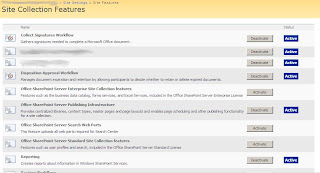
4) Restart IIS. In my test, I ended up rebooting the server, but I've seen reports in other blogs that restarting IIS is enough to get it working.
With all that done, you'll need to wait until your first report is generated (scheduled in step #1) to see any data. When that happens, you can browse to http://<yourcollection>/_layouts/usageDetails.aspx to see the report similar to this:
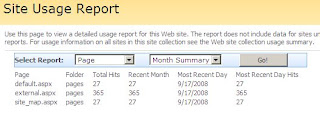
And just like the settings page, there is one for every site in your collection, and it only shows statistics for that site. To view statistics across your entire collection, you'll need to use SharePoint Designer. Open the site and from the toolbar browse to Site->Reports->Usage to see the list of available reports.