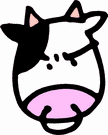Teamworks 6.2.1 - Changing the default jboss home page
http://localhost:8081/portal <- the process server portal
http://localhost:8081/teamworks <- the process server console
http://localhost:8081/ <- the default jboss web application
The default jboss web application has a simple html home page with links to JBoss documentation, the server status page (anonymous access allowed), the JMX console and the JBoss console (both password protected).
When you go to production, at a minimum, you'll want to change this page and remove or password protect the tomcat status page.
I havent found any Teamworks documentation that talks about any of this, but after poking around a bit I found the web.xml file for the default web application ...
<display-name>Welcome to JBoss</display-name>
<description>
Welcome to JBoss
</description>
<!--
<servlet>
<servlet-name>Status Servlet</servlet-name>
<servlet-class>org.jboss.web.tomcat.tc5.StatusServlet</servlet-class>
</servlet>
<servlet-mapping>
<servlet-name>Status Servlet</servlet-name>
<url-pattern>/status</url-pattern>
</servlet-mapping>
-->
</web-app>
We still need to hack up the default HTML page shown in the above screenshot. To do that, edit the file located here: